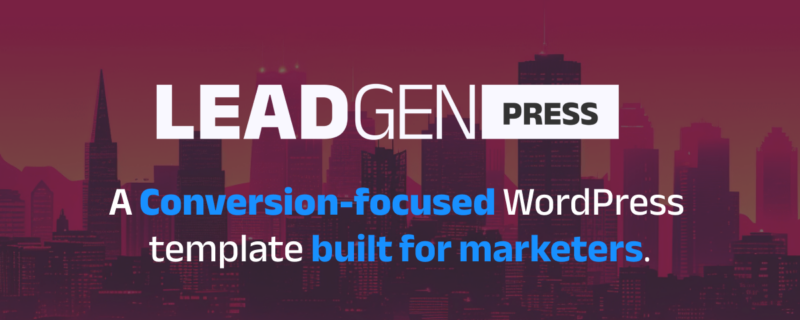
In today's fast-paced digital landscape, efficiently managing and deploying WordPress projects is paramount for developers aiming to stay ahead. This article delves into harnessing the power of GitHub for robust version control, GitHub Actions for seamless CI/CD workflows, and WP Engine for reliable WordPress hosting. Whether you're a solo developer or part of a larger team, these tools offer a streamlined path to deploying high-quality WordPress sites with greater speed and less friction.
Have you ever found yourself tangled in a web of outdated plugins, conflicting versions, or lost code during a WordPress project? Imagine a world where code is seamlessly managed, collaboration is effortless, and deployments to your hosting platform are automated. We're here to guide you through setting up such an environment, ensuring your WordPress development process is as smooth and efficient as possible.
Combining these powerful tools with WP Engine's robust hosting capabilities creates a seamless and efficient pipeline for WordPress development and deployment. This article aims to explore the benefits of utilizing GitHub for your codebase and how setting up automatic code deployment using GitHub Actions can simplify building and deploying code to WP Engine, ensuring your WordPress sites are always up-to-date and performing at their best.
The Advantages of Using GitHub for Code Management
Version Control
GitHub, at its core, is a version control system, which is indispensable for tracking and managing changes to your project over time. It allows you to revert files back to a previous state, compare changes over time, and ensure that updates are made in a controlled and collaborative environment. For WordPress development, this means every theme or plugin update, every new feature, and every bug fix is recorded and can be audited or rolled back if necessary.
Collaboration
One of GitHub's most significant advantages is its facilitation of team collaboration. Features like pull requests and code reviews enable team members to discuss changes before they are merged into the main project. This not only improves code quality but also ensures that everyone on the team is aligned with the project's direction and standards. For WordPress projects, this collaborative approach can speed up development time and improve the quality of the final product.
Introduction to GitHub Actions
GitHub Actions represents a powerful, integrated CI/CD service that allows developers to automate their workflows directly within their GitHub repository. This automation can encompass a wide range of software development processes, from simple code linting and testing to complex deployment tasks. For WordPress developers, GitHub Actions offers an efficient way to automate the testing and deployment phases, ensuring that every code change is seamlessly integrated and deployed to production environments, such as WP Engine, without manual intervention.
GitHub Actions utilizes workflows, which are automated procedures that you define in your GitHub repository. These workflows are triggered by specific GitHub events, such as a push to a repository or a pull request. Each workflow consists of one or more jobs that can run sequentially or in parallel, and these jobs are made up of steps that execute individual tasks, such as running a script or installing a dependency.
Benefits
The automation of development workflows through GitHub Actions offers several key benefits:
- Efficiency: Automating repetitive tasks, such as code deployment, can significantly reduce the time and effort required for manual processes, allowing developers to focus more on development and less on the operational aspects.
- Consistency: By defining specific actions and processes within your workflows, you ensure that every piece of code is tested and deployed in a consistent manner, reducing the likelihood of errors or inconsistencies.
- Reduced Risk: Automated testing as part of your GitHub Actions workflows can help catch bugs and issues early in the development cycle, before they make it to production, thereby reducing the risk to your live WordPress sites.
Setting Up a Project on GitHub and Local Development Environment
Before automating deployments with GitHub Actions, it's crucial to have your WordPress project properly set up on GitHub. Additionally, establishing a local development environment that mirrors your live environment as closely as possible is essential for efficient development and testing. This updated section will guide you through creating a repository for your project on GitHub and setting up a local development environment using Docker Compose or Lando.
Branch Strategy
Implementing a branch strategy is crucial for managing different stages of your development process. Here are some basic recommendations:
- Main Branch: This branch represents the source of truth and contains the production-ready code. All deployments to WP Engine will be triggered from this branch.
- Staging Branch: A branch where all changes are merged prior to the main branch. This code is merged and deployed to the staging website.
- Development Branch: A branch where all the development work is merged and tested before being moved to the main branch. This approach keeps your production code stable.
- Feature Branches: For every new feature or bug fix, create a separate branch from the development branch. Once the work is complete and tested, it can be merged back into the development branch.
Creating a GitHub Repository for Your WordPress Project
- Sign In to GitHub: Navigate to GitHub and log in to your account.
- Create a New Repository:
- Click on the "+" icon in the upper-right corner and select "New repository."
- Provide a name for your repository (e.g., my-wordpress-site), a brief description, and decide whether the repository will be public or private.
- Initialize the repository with a README file, choose a .gitignore template (select "WordPress" if available), and add a license if applicable.
- Clone the Repository Locally:
- After creating the repository, clone it to your local machine using the command:
- git clone https://github.com/yourusername/my-wordpress-site.git
- Navigate into your project directory: cd my-wordpress-site
Setting Up a Local Development Environment
Option 1: Using Docker Compose
Docker Compose allows you to define and run multi-container Docker applications. For a WordPress project, you typically need containers for WordPress itself, a database (MySQL or MariaDB), and possibly other services like phpMyAdmin.
- Install Docker and Docker Compose:
- Ensure Docker and Docker Compose are installed on your system. Installation guides can be found on the Docker website.
- Create a docker-compose.yml File:
- In your project root, create a docker-compose.yml file.
- Define services for WordPress and MySQL. Here's a simple example:
version: '3.3'
services:
db:
image: mysql:5.7
volumes:
- db_data:/var/lib/mysql
environment:
MYSQL_ROOT_PASSWORD: somewordpress
MYSQL_DATABASE: wordpress
MYSQL_USER: wordpress
MYSQL_PASSWORD: wordpress
wordpress:
depends_on:
- db
image: wordpress:latest
ports:
- "8000:80"
environment:
WORDPRESS_DB_HOST: db:3306
WORDPRESS_DB_USER: wordpress
WORDPRESS_DB_PASSWORD: wordpress
WORDPRESS_DB_NAME: wordpress
volumes:
db_data: {}Yaml File
- This configuration sets up WordPress and a MySQL database, making your site accessible at localhost:8000.
- Start Your Containers:
- Run docker-compose up -d to start your containers in detached mode.
- Visit http://localhost:8000 in your browser to complete the WordPress installation.
Option 2: Using Lando
Lando is a free, open-source, cross-platform development environment tool built on Docker container technology. It's designed to work with most major languages, frameworks, and services and provides an easy way to specify and manage complex app configurations.
- Install Lando:
- Download and install Lando from the official website, following the installation instructions for your operating system.
- Initialize Lando for WordPress:
- In your project directory, run lando init, selecting the WordPress recipe and the source directory as the current directory.
- This will create a .lando.yml file in your project root with a basic WordPress setup.
- Start Lando:
- Run lando start to boot up your WordPress site.
- Lando will provide you with URLs to access your site and phpMyAdmin for database management.
Version Control with Git
After setting up your local environment, make sure to version control your custom themes, plugins, and any other customizations by adding them to your Git repository and committing changes regularly.
Automating Deployment with GitHub Actions
Before automating deployments with GitHub Actions, it's crucial to have your WordPress project properly set up on GitHub. Additionally, establishing a local development environment that mirrors your live environment as closely as possible is essential for efficient development and testing.
Automating the deployment process to WP Engine using GitHub Actions can streamline your workflow, making deployments faster, more reliable, and consistent. This section will guide you through setting up a GitHub Actions workflow that automatically deploys your WordPress site to WP Engine whenever changes are pushed to your main branch.
Creating Your First Workflow
A GitHub Actions workflow is defined in a YAML file within the .github/workflows directory of your repository. Here’s a step-by-step guide to creating your first deployment workflow:
Create a Workflow File:
- Navigate to your GitHub repository.
- Create a new file path: .github/workflows/deploy.yml.
Define the Workflow Name and Trigger:
At the beginning of your deploy.yml file, define the name of your workflow and specify the trigger event. In this case, the workflow should be triggered by pushes to the main branch.
Yaml File
name: Deploy to Host
on:
push:
branches:
- main
Configure Deployment Job:
- Define a job that specifies the steps to execute on a runner. For deployment to WP Engine, you’ll typically use a Linux runner.
- Use actions/checkout to fetch your repository code.
- Configure steps to sync your code with WP Engine, such as using rsync or WP Engine's Git Push integration, if available.
Yaml File
jobs:
deploy:
runs-on: ubuntu-latest
steps:
- uses: actions/checkout@v2
- name: Deploy to WP Engine
run: |
# Your deployment commands here
rsync -avz --exclude='.git*' ./ wpengine@youraccount.ssh.wpengine.net:~/path/to/site
env:
SSH_PRIVATE_KEY: ${{ secrets.SSH_PRIVATE_KEY }}
Set Up Secrets:
For security reasons, sensitive information like SSH keys should not be hardcoded in your workflow file. GitHub Secrets provide a secure way to store and use this information.
Go to your repository settings, find the Secrets section, and add your SSH private key or other credentials as needed for authentication with WP Engine.
Test Your Workflow:
Commit and push your changes to the main branch to trigger the deployment workflow.
Monitor the Actions tab in your GitHub repository to see the workflow execution and troubleshoot any issues.
Ensuring Secure Deployments
- SSH Keys: Use SSH keys for secure authentication with WP Engine. Make sure the public key is added to your WP Engine account and the private key is stored securely in GitHub Secrets.
- Environment Variables: Utilize environment variables and GitHub Secrets for any sensitive data, ensuring your workflow is secure and does not expose any credentials.
Best Practices and Tips for Successful Deployments to WP Engine
After setting up your automated deployment workflow with GitHub Actions, it's essential to follow best practices to ensure successful deployments and maintain the security and efficiency of your WordPress sites on WP Engine.
Security Considerations
- Regularly Update Secrets: Regularly review and update your GitHub Secrets, such as SSH keys, to mitigate risks in case of exposure.
- Limit Access: Restrict access to your GitHub repository and WP Engine account to authorized personnel only. Use GitHub's branch protection rules to control who can merge changes and deploy to production.
- Secure SSH Keys: Generate SSH keys specifically for deployment purposes. Avoid using personal SSH keys or keys that have access to sensitive systems.
Monitoring and Notifications
- Set Up Notifications: Configure GitHub Actions to send notifications on success or failure of deployment workflows. This can be done via email, Slack, or other communication platforms, ensuring that the relevant team members are promptly informed.
- Review Logs: Regularly review deployment logs in GitHub Actions and WP Engine to monitor for any errors or issues that may arise during the deployment process.
Troubleshooting Common Issues
- Failed Deployments: Check the GitHub Actions logs for errors. Common issues include incorrect repository paths, permission issues with SSH keys, or configuration errors in the workflow file.
- Rollback Procedures: Have a plan in place for rolling back changes in case of a deployment failure. This might involve triggering a deployment of a previous commit that is known to be stable.
- Performance Impact: Monitor your site's performance on WP Engine after deployments. Significant changes in response times or resource usage may indicate issues with the deployed code.
Continuous Improvement
- Iterate on Your Workflow: As your project evolves, so too should your deployment workflow. Regularly review and refine your GitHub Actions workflows to incorporate new tools, improve efficiency, or address pain points in your deployment process.
- Stay Informed: Keep up with the latest features and best practices for GitHub Actions and WP Engine. Both platforms are continually evolving, offering new ways to improve your deployment workflows.
By adhering to these best practices and tips, you can maximize the effectiveness of your automated deployment pipeline, ensuring that your WordPress sites on WP Engine are always updated securely and efficiently. Automated deployments via GitHub Actions not only save time but also reduce the likelihood of human error, allowing you and your team to focus on developing great content and features for your sites.
This comprehensive approach to utilizing GitHub for code management and leveraging GitHub Actions for automated deployments to WP Engine offers a robust solution for WordPress developers seeking to optimize their workflows. As technology and platforms evolve, continuously revisiting and refining your deployment strategies will ensure your processes remain efficient and secure.